Changing AI Spawn Rates
To edit/change the loot and/or spawn rates on your server, you need to edit the types.xml file.
This file can be found in the \mpmissions\dayzOffline.chernarusplus\db\' or \mpmissions\dayzOffline.enoch\db\folder. (Depending on the map you are playing on)
Manual Edit
You can Find the types.xml in the configuration files as a text editor for both the standard map and the DLC.
- The other option is to download the file to your local PC and use your favorite editor to edit the file, then upload it back to your server.
This is an example:
<type name="Ammo_12gaPellets">
<nominal>100</nominal>
<lifetime>7200</lifetime>
<restock>0</restock>
<min>80</min>
<quantmin>20</quantmin>
<quantmax>100</quantmax>
<cost>100</cost>
<flags count_in_cargo="0" count_in_hoarder="0" count_in_map="1" count_in_player="0" crafted="0" deloot="0"/>
<category name="weapons"/>
<usage name="Police"/>
<usage name="Farm"/>
<usage name="Town"/>
<usage name="Village"/>
<usage name="Hunting"/>
<value name="Tier1"/>
<value name="Tier2"/>
<value name="Tier3"/>
</type>
| Element | Description |
|---|---|
| Name | Class Name of Item to Spawn |
| Nominal | Number of items spawned in the world at any given time. (Ideal Value) Must be more or equal to min value
|
| Lifetime | Time (In Seconds) before this type of items gets deleted in the world (If no players interact with it)
|
| Restock | If Value=0, Respawn item type in bulk to reach Nominal Value, If !=0, then Value=Time in seconds to respawn 1 additional item type, until Nominal Value is reached. |
| Min | Minimum number of items of this type in world, Once number falls below minimum, the Restock process begins. (must be less or equal to nominal value) |
| QuantMin | Minimum % Value for quantity (Rags #, Mag Ammo Value, Ammo Counts), Use -1 if Not Applicable. (less or equal to quantmax value) See note below |
| QuantMax | Maximum % Value for quantity (Rags #, Mag Ammo Value, Ammo Counts), Use -1 if Not Applicable. (more or equal to quantmin value) See note below |
| Cost | Priority of Item Spawning in CE queue (100 is default) |
| Flags | flags directs the spawner, in what case is must take min and nominal values in to consideration for every item counting for spawning:
|
| Category Name | Useful for sorting, Internal Category |
| Tag Name (optional) | MUST be AFTER the category |
| Usage Name (optional) | Internal Category used in the mpmissions\dayzOffline.chernarusplus\cfgRandomPresets.xml file. |
| Value Name (optional) | Used to specify Central Loot Economy Spawning Locations |
- Note: MUST BE be -1 for all normal items types OR from 0 to 100 (value in percents) for items that could have something inside (subclass inside the item),
- For example for bullets inside weapon mags, water bottle, canteen, can of soda..
- Note: you cannot set quantmin 20 quanmax -1 it will break things!!
Possible options for:
| Category | Tag | Usage | CollapseValue |
|---|---|---|---|
| clothes | shelves | Coast | Tier1 |
| containers | floor | Farm | Tier2 |
| explosives | Firefighter | Tier3 | |
| food | Hunting | Tier4 | |
| tools | Industrial | ||
| weapons | Medic | ||
| vehiclesparts | Military | ||
| Office | |||
| Police | |||
| Prison | |||
| School | |||
| Town | |||
| Village |
- If using any of the info in the above table, it is CASE SENSITIVE
dzsa.tools
You can also use https://dzsa.tools/ to edit your types.xml file.
- Download your types.xml file using the File Explorer.
- Navigate to https://dzsa.tools/ then drag & drop the types.xml file into the webpage.
- Find the item you wish to modify the values of and make your changes, then save and download the updated file.
- Upload the modified
types.xmlfile replacing the old one. - Restart your server.



.png)



.png)



1.png)






