Step 1: Logging into the Game Panel
1.1. Open your preferred web browser and navigate to the Game Panel
1.2. Enter your main account credentials (username and password) and click on the "Login" button.
Step 2: Accessing Subuser Management
2.1. On the left side of the game panel, locate and click on "User Management" to expand the menu.
2.2. Click "Sub Users" from the expanded menu to list all subusers. Alternatively, you can go directly to https://gamepanel.gghost.games/Interface/Base/SubUsers.
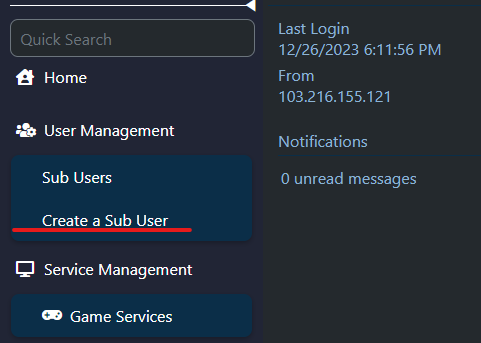
Step 3: Listing Subusers and Adding a New Subuser
3.1. On the "Sub Users" page, all existing subusers will be listed. Look for the "+New" button on the top left side and click on it.
3.2. You will be redirected to the page where you can create a new subuser.
Step 4: Creating a New Subuser
4.1. Fill in the required details for the new subuser, including the username and password.
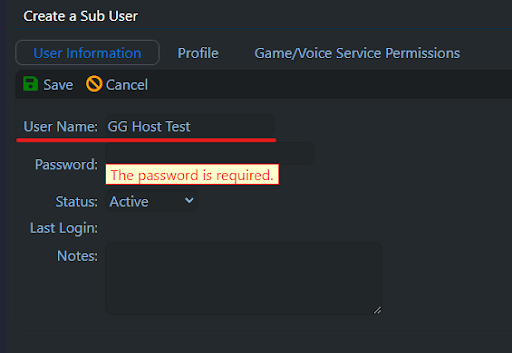
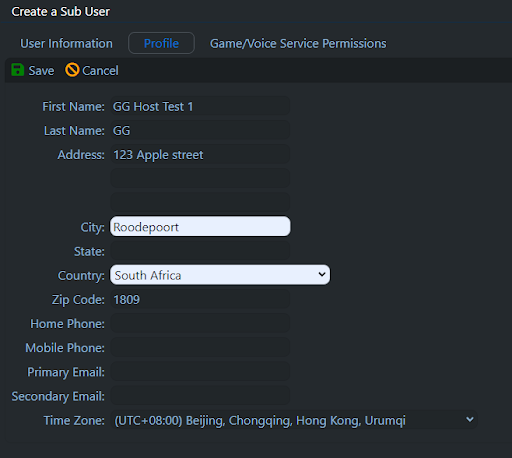
Step 5: Setting Game/Voice Service Permissions
5.1. After filling in the user details, click on the "Game/Voice Service Permissions" button.
5.2. Assign the necessary permissions to the subuser based on their role or responsibilities. Make sure to tick “ Access to this service” first as this will give the Sub User access to your server.
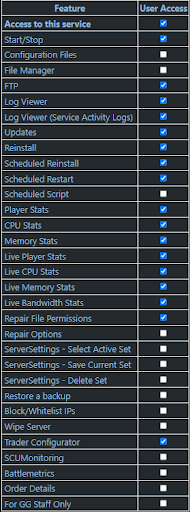
Step 6: Specific Permissions for SCUM ROBOTS
6.1. For SCUM ROBOTS Only: If the subuser is created for SCUM ROBOTS, ensure that you limit their access to the following permissions:
- FTP: Grant access to FTP for file management.
- Access to this service: Allow access specifically to the service.
Additional Tips:
- Carefully Choose Permissions: Select permissions based on the specific needs and responsibilities of the subuser.
- Secure Credentials: Ensure the security of the subuser's username and password. Encourage the use of strong and unique passwords.
Regularly Review Permissions: Periodically review and update subuser permissions to align with changing requirements.



.png)



.png)



1.png)






