Step 1: Logging into the Panel
1.1. Open your preferred web browser and navigate to the game panel.
1.2. Enter your login credentials and click on the "Login" button.
Step 2: Selecting the Server
2.1. After logging in, navigate to the server where you want to create the scheduled restart task.
Step 3: Accessing Scheduled Tasks
3.1. On the main server page, look for a red clock icon with text next to it labeled "Scheduled Tasks."
3.2. Click on the red clock icon to access the scheduled tasks section.
Step 4: Creating a New Scheduled Task
4.1. On the top left of the scheduled tasks page, locate and click on the "+New" button.
4.2. A box will appear below the "+New" button. Ensure that "Task Type" is set to "Scheduled Start/Stop/Restart" and click on "[ New]."
Step 5: Naming the Task
5.1. Give the task a descriptive name, for example, "Auto Restart - 6."
Step 6: Setting Task Type
6.1. Below the Name field, find the Type field. Set it to "Daily."
Step 7: Configuring Start Time and Date
7.1. Set the start time and date to a future date and time when the next restart should take place. For example, "12/28/2023 6:00PM."
Step 8: Enabling Task Repetition
8.1. Click on the "Repeat task" checkbox to enable task repetition.
Step 9: Configuring Task Repetition Interval
9.1. To restart the server every 6 hours, set the "Repeat Every:" field to 6 and change it from minutes to hours.
Step 10: Setting Task Duration
10.1. In the "For:" field, change it to 24 and change it from minutes to hours to ensure the task repeats within a 24-hour cycle.
Step 11: Saving the Task
11.1. Click the "Save" button in the top left corner to save the scheduled restart task.
Additional Tips:
- Review Configuration: Double-check the task configuration, ensuring the name, type, start time, and repetition settings are accurate.
- Timezone Considerations: The timezone for the scheduled restart will be based on the timezone set in your account settings. Ensure your account timezone is correctly configured.
- Adjusting Your Time Zone:
- Step 1: Click on your name in the top right-hand corner.
- Step 2: Access "My Profile."
- Step 3: Modify your time zone setting.
- Step 4: Save your changes by clicking the "Save Changes" button.
Update Scheduled Tasks: Following a time zone adjustment, make sure to edit and save your scheduled tasks to ensure they reflect the new time zone.



.png)



.png)



1.png)






